I came into work on Monday and saw that all of the databases which are running on our development database server were no longer reporting to our Oracle Grid Control. After looking at the Grid Control server, I realized that the management agent was not functioning correctly. Time to investigate...
I went to the command line and issued the following:
emctl status agent
Everything looked fine, but then I realized that the "Collection Status" indicated that it had been disabled by the collection manager. In my case, this had occurred because over the weekend I had been moving some files around and filled up one of the disks on the server completely. Realizing I had done so, I immediately removed some of those files to free up disk space. Unfortunately, this disk which filled up was the same one on which the Oracle Management Agent is installed. Being that the disk filled up and that the collection manager was not able to add the required XML files to disk, it immediately disabled itself.
The remedy: Of course, ensure that the disk has available space. Once you've done so, simply restart the management agent. It will begin working immediately.
I am an application developer, database administrator, technical writer, and Java evangelist. Frequent this blog to learn from my experiences in Java, JavaEE, PL/SQL, and Python/Jython development. Follow my tweets @ http://twitter.com/javajuneau
Tuesday, February 24, 2009
Thursday, February 05, 2009
Developing Django-Jython Using Netbeans
If you are interested in using Django on Jython, then you will need to incorporate the Django-Jython project into your Jython installation after Django has been installed. The Django-Jython project facilitates the use of Jython's zxJDBC database infrastructure in order for Django to access database backends. At this time, the only fully supported database is Postgresql, but there are also experimental backends for using SQL Server, sqllite, and Oracle under development. In order to use Django on Jython with another database or to assist in the development of these backends, you will need to download the Django-Jython project source code and write your own backend or update one which already exists.
Working with the Django-Jython project using a text editor is one way to go, but if you are used to the automation and simplicity of using an IDE, text editing can be a painful experience. This blog will walk you through the steps of setting up an environment within Netbeans 6.5 for developing the Django-Jython project.
The process of development with Django-Jython is as follows:
1. Download source for project
2. Add/Modify source code to facilitate your needs
3. Build the source and install it into your Jython home
Number 1 above is easy enough, just visit the Django-Jython project page. However, numbers 2 and 3 are manually performed processes. You can help to automate these processes by using the power of Netbeans. Simply follow the procedure below to set up the environment:
1) Create a Python project with existing sources and name it something like "DjangoJython"
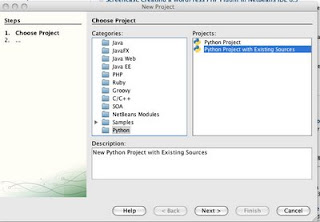
2) Add the root-level directory of the "django-jython" source folder to the "Source Root Folders" window area when creating the project, then click finish.
At this point your project will be created and you can work with the source. However, we need a way to tell the IDE to build and install the project. You can either use the command-line to do so by traversing to the project folder and issuing:
jython setup.py build, followed by, jython setup.py install
Or, you can perform have Netbeans IDE build the project for you when you invoke the "Run" process on the project by performing step 3.
3) Right-click on the project, and choose "Properties". Select the "Run" category and then enter "setup.py" as the main module and enter "install" into the application arguments text field. Now, each time you elect to "run" the project, it will cause netbeans to build and install it.

The only caveat to using this method of building and installing Django-Jython is that you will need to manually delete the "build" directory in your DjangoJython Netbeans project as well as delete the "doj" directory from your Jython installation (Jython-Path/Lib/site-packages/doj) prior to issuing "run" each time. I have found that if you do not, sometimes all of the updated modules are not reinstalled. Deleting these directories prior to running your build/install forces a new build and install to take place each time.
Now, enjoy the great development experience of Netbeans while contributing to a great project...Django-Jython! Have fun!
Working with the Django-Jython project using a text editor is one way to go, but if you are used to the automation and simplicity of using an IDE, text editing can be a painful experience. This blog will walk you through the steps of setting up an environment within Netbeans 6.5 for developing the Django-Jython project.
The process of development with Django-Jython is as follows:
1. Download source for project
2. Add/Modify source code to facilitate your needs
3. Build the source and install it into your Jython home
Number 1 above is easy enough, just visit the Django-Jython project page. However, numbers 2 and 3 are manually performed processes. You can help to automate these processes by using the power of Netbeans. Simply follow the procedure below to set up the environment:
1) Create a Python project with existing sources and name it something like "DjangoJython"
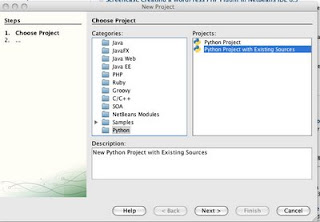
2) Add the root-level directory of the "django-jython" source folder to the "Source Root Folders" window area when creating the project, then click finish.
At this point your project will be created and you can work with the source. However, we need a way to tell the IDE to build and install the project. You can either use the command-line to do so by traversing to the project folder and issuing:
jython setup.py build, followed by, jython setup.py install
Or, you can perform have Netbeans IDE build the project for you when you invoke the "Run" process on the project by performing step 3.
3) Right-click on the project, and choose "Properties". Select the "Run" category and then enter "setup.py" as the main module and enter "install" into the application arguments text field. Now, each time you elect to "run" the project, it will cause netbeans to build and install it.

The only caveat to using this method of building and installing Django-Jython is that you will need to manually delete the "build" directory in your DjangoJython Netbeans project as well as delete the "doj" directory from your Jython installation (Jython-Path/Lib/site-packages/doj) prior to issuing "run" each time. I have found that if you do not, sometimes all of the updated modules are not reinstalled. Deleting these directories prior to running your build/install forces a new build and install to take place each time.
Now, enjoy the great development experience of Netbeans while contributing to a great project...Django-Jython! Have fun!
Subscribe to:
Posts (Atom)